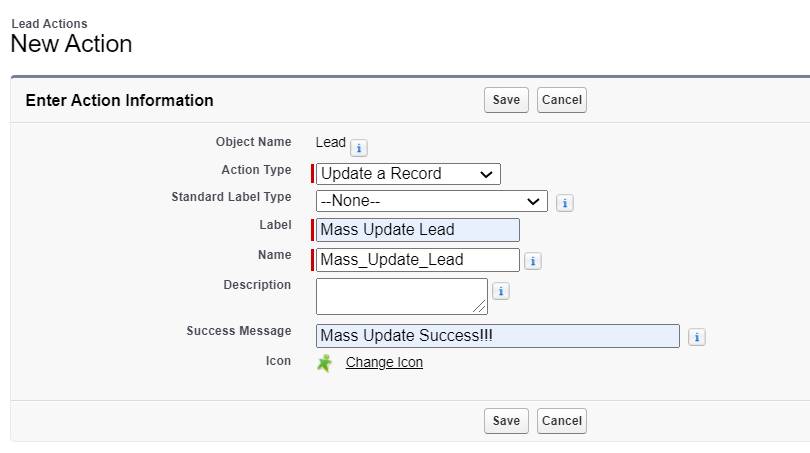Anypoint Studio must be connected to Anypoint platform to perform following activities: Deploy an API to Cloudhub environment Publish/consume assets from Exchange Download RAML from Design Center The steps to connect to Anypoint platform through the studio are outlined below: Traverse through Window>Preferences>Authentication Click on Add button in Authentication settings Click on Configure button in the User login page, which will open up Authentication method window. Choose Anypoint Platform unless authentication is performed through external identity provider like Okta, Ping Identity etc... If an external identity provider is used as an authentication mechanism, then select External identity option and enter the organization domain id Provide anypoint user credentials in Anypoint sigin page to get the user account added to the Authentication settings Organization domain id can be obtained from the user profile by logging in to Anypoint platform through browser. Note: If